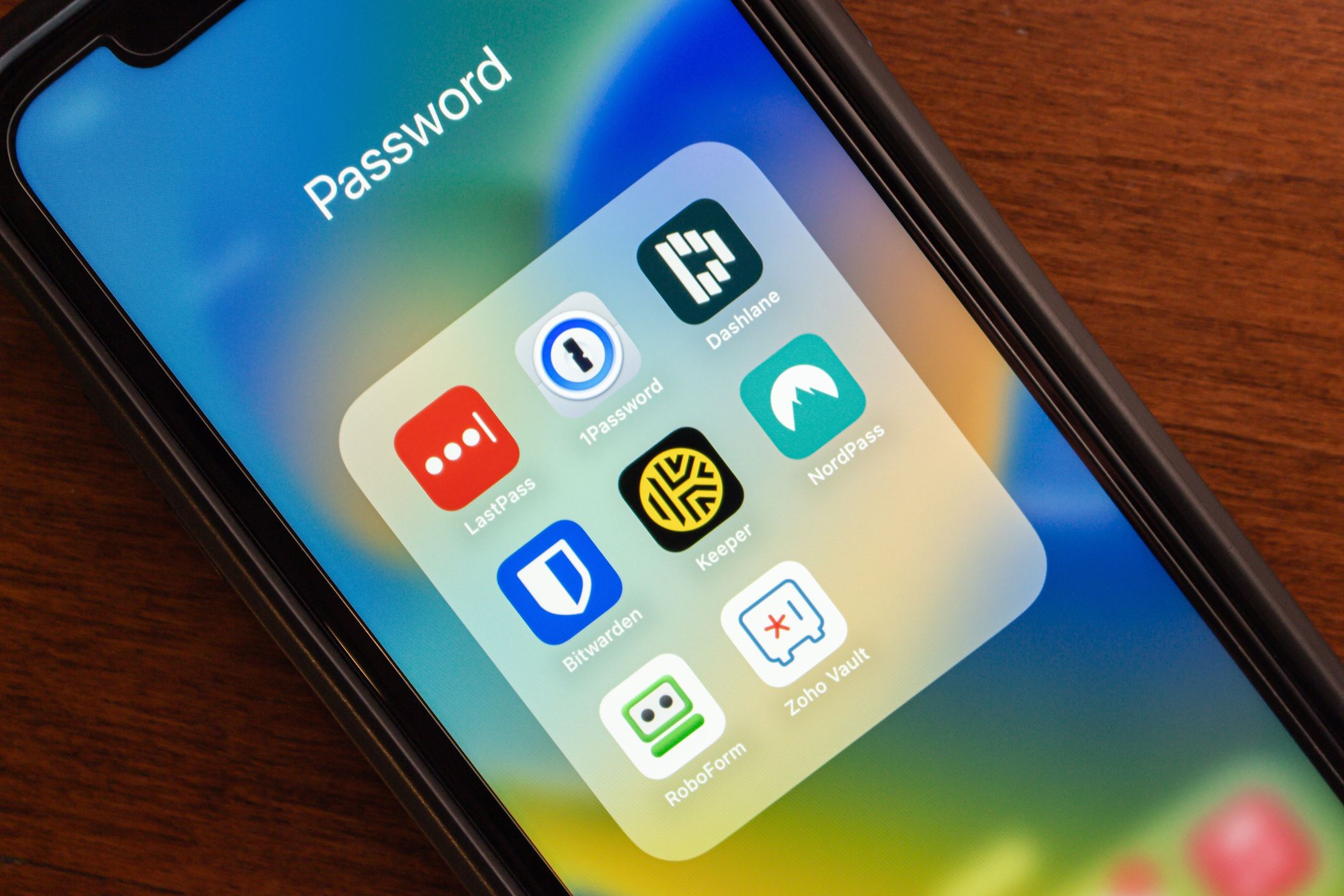Are you tired of juggling countless passwords, scribbling them on sticky notes, or reusing the same one across multiple accounts? You're not alone! In today's digital age, managing passwords can feel like a Herculean task, but it doesn't have to be.
The struggle is real. Remembering complex, unique passwords for every website and app we use is practically impossible. We end up relying on weak, easily guessable passwords, or worse, using the same password everywhere. This leaves us vulnerable to hackers and data breaches, putting our personal information at risk. It’s a digital minefield, and navigating it safely feels overwhelming.
This guide is designed to walk you through the process of setting up a password manager, even if you're a complete beginner. We'll cover everything from choosing the right password manager to importing your existing passwords and generating strong, unique ones for all your accounts. By the end of this guide, you'll have a secure and convenient system for managing your passwords, giving you peace of mind and protecting your online identity.
In this comprehensive guide, we'll explore the benefits of using a password manager, walk you through the setup process, delve into the history and myths surrounding password security, reveal some hidden secrets for maximizing your password manager's potential, and provide recommendations for choosing the best one for your needs. We’ll also address common questions and concerns, ensuring you have all the information you need to take control of your online security. So, let’s get started!
Why Use a Password Manager?
Why even bother with a password manager? It's a fair question, and one I asked myself for a long time before finally taking the plunge. I remember the day I finally caved. I was locked out of my email account, again. After multiple failed attempts to remember my password and answer security questions I vaguely recalled setting up years ago, I was beyond frustrated. That's when a friend recommended a password manager. I was hesitant at first – another app to learn? Another potential point of failure? But the promise of never forgetting another password (and the sheer desperation of needing to access my email) convinced me to try it.
Using a password manager is like having a digital vault for all your login credentials. Instead of memorizing dozens of complex passwords, you only need to remember one strong master password. The password manager then securely stores all your other passwords and automatically fills them in when you visit a website or app. This not only saves you time and effort but also significantly improves your online security. Password managers encourage you to use strong, unique passwords for every account, making it much harder for hackers to gain access to your information. They also often include features like password generators, security audits, and two-factor authentication, further enhancing your protection. In short, a password manager is an essential tool for anyone who wants to stay safe online.
What is a Password Manager?
At its core, a password manager is a software application that securely stores and manages your passwords. Think of it as a digital safe for all your login credentials, protected by a single, strong master password. But it's more than just a password storage tool. A good password manager also generates strong, unique passwords for your accounts, automatically fills in login forms, and helps you identify weak or compromised passwords. Password managers work across multiple devices, so you can access your passwords on your computer, phone, and tablet. Many also offer browser extensions that seamlessly integrate with your web browser, making it even easier to log in to websites.
The key benefit of a password manager is that it allows you to use strong, unique passwords for every website and app you use without having to memorize them all. This is crucial for protecting your online accounts from hackers, who often use techniques like password reuse and credential stuffing to gain access to multiple accounts at once. By using a password manager, you can significantly reduce your risk of becoming a victim of these attacks. In addition to security, password managers also offer convenience. They save you time and effort by automatically filling in login forms, so you don't have to type in your username and password every time you visit a website. This can be a huge time-saver, especially if you have dozens of online accounts.
The History and Myths of Password Managers
The concept of password management has been around for quite some time, predating the modern password manager apps we know today. In the early days of the internet, users often relied on simple text files or spreadsheets to store their passwords. However, these methods were inherently insecure and prone to data breaches. As the internet grew and the number of online accounts increased, the need for more secure and convenient password management solutions became apparent. The first dedicated password managers emerged in the late 1990s and early 2000s, offering encrypted storage and automated password filling.
One common myth surrounding password managers is that they are inherently insecure because they store all your passwords in one place. While it's true that a password manager is a single point of failure, the best password managers use strong encryption to protect your data, making it extremely difficult for hackers to access your passwords. Another myth is that password managers are only for tech-savvy users. While some password managers have more advanced features, most are designed to be user-friendly and easy to use, even for beginners. Finally, some people believe that using a password manager makes them a target for hackers. However, the reality is that using a password manager significantly reduces your risk of being hacked, as it allows you to use strong, unique passwords for every account, making it much harder for hackers to gain access to your information. The increased security outweighs the perceived risk of being targeted.
The Hidden Secrets of Password Managers
Beyond the basic features of storing and generating passwords, password managers offer a wealth of hidden secrets that can significantly enhance your online security and productivity. One often overlooked feature is the ability to store secure notes. You can use this to store sensitive information like credit card numbers, social security numbers, or even Wi-Fi passwords. Just be sure to enable strong encryption for your notes to keep them safe. Another hidden secret is the ability to share passwords securely with others. This is especially useful for families or teams who need to share access to certain accounts. Password managers allow you to share passwords without revealing them, so the recipient can log in to the account but won't be able to see the actual password.
Many password managers also offer features like two-factor authentication (2FA) and security audits. 2FA adds an extra layer of security to your accounts by requiring a second verification code in addition to your password. This makes it much harder for hackers to gain access to your account, even if they have your password. Security audits scan your passwords for weak or compromised passwords and provide recommendations for improving your security. They can also alert you if any of your accounts have been involved in a data breach. By taking advantage of these hidden secrets, you can maximize the potential of your password manager and significantly improve your online security. Don't just use it for basic password storage; explore the advanced features and customize it to fit your specific needs.
Recommendations for Beginner's Guide to Setting Up a Password Manager
Choosing the right password manager can feel overwhelming, as there are many different options available. Here are a few recommendations for beginners:
1Password:This is a popular and well-regarded password manager that offers a user-friendly interface and a wide range of features. It's a great choice for both individuals and families. 1Password offers strong encryption, two-factor authentication, and secure password sharing. It's a subscription-based service, but the cost is well worth it for the peace of mind it provides.
Last Pass:This is another popular password manager that offers a free version with basic features. The paid version includes more advanced features like two-factor authentication and priority support. Last Pass is a good option for beginners who want to try out a password manager without committing to a subscription.
Bitwarden:This is an open-source password manager that is known for its security and affordability. It offers both free and paid plans, with the free plan offering a generous set of features. Bitwarden is a good option for those who are concerned about privacy and want a password manager that is transparent and trustworthy.
Key Features to Look For in a Password Manager
When choosing a password manager, there are several key features to consider:
Security:The most important feature of a password manager is its security. Look for a password manager that uses strong encryption to protect your data. It should also offer two-factor authentication to add an extra layer of security to your accounts. A good password manager will also have a strong track record of security and transparency.
Ease of Use:A password manager should be easy to use, even for beginners. Look for a password manager with a user-friendly interface and clear instructions. It should also offer browser extensions that seamlessly integrate with your web browser, making it easy to log in to websites.
Features:Consider the features that are important to you. Some password managers offer features like password generators, security audits, and secure password sharing. Choose a password manager that offers the features that you need to protect your online accounts and simplify your online life. Some password managers also allow you to store secure notes, which can be useful for storing sensitive information like credit card numbers or social security numbers.
Tips for Setting Up Your Password Manager
Once you've chosen a password manager, here are some tips for setting it up and using it effectively:
Choose a Strong Master Password:Your master password is the key to your entire password vault, so it's crucial to choose a strong and unique password. Avoid using easily guessable passwords like your name, birthday, or common words. Use a combination of uppercase and lowercase letters, numbers, and symbols. A good master password should be at least 12 characters long.
Import Your Existing Passwords:Most password managers offer a feature to import your existing passwords from your browser or other password management tools. This will save you a lot of time and effort in manually entering your passwords. Make sure to review your imported passwords and update any weak or reused passwords.
Generate Strong, Unique Passwords for New Accounts:When you create a new account, use the password generator in your password manager to create a strong, unique password. Avoid reusing passwords across multiple accounts. Password managers can generate complex and random passwords that are nearly impossible to guess.
Regularly Update Your Master Password
While a strong master password is a great first step, it's not a one-time fix. Just like any other important security measure, it's a good idea to update your master password periodically. Think of it like changing the locks on your house; it adds an extra layer of protection against potential threats. But how often should you update it? There's no magic number, but a good rule of thumb is to change it every 6-12 months.
Of course, there are exceptions to this rule. If you suspect that your master password may have been compromised (e.g., if you've been a victim of a phishing scam or if your computer has been infected with malware), you should change it immediately. Similarly, if you've recently experienced a data breach at a website where you used your master password, it's a good idea to change it as a precaution. When you update your master password, be sure to choose a new password that is just as strong and unique as your previous one. Avoid using variations of your old password, as these can be easily guessed. And as always, never share your master password with anyone.
Fun Facts About Password Managers
Did you know that the average person has over 100 online accounts? That's a lot of passwords to remember! Here are some fun facts about password managers:
Password managers have been around for over 20 years:The first password managers emerged in the late 1990s and early 2000s.
Password managers can save you time:By automatically filling in login forms, password managers can save you a significant amount of time each day.
Password managers can improve your security:By encouraging you to use strong, unique passwords for every account, password managers can significantly reduce your risk of being hacked.
Password managers are used by millions of people:Millions of people around the world use password managers to protect their online accounts.
How to Migrate to a Password Manager
Migrating to a password manager might seem daunting, but it's a straightforward process. Here's a step-by-step guide:
Choose a password manager:Research and select a password manager that suits your needs and preferences. Consider factors like security, ease of use, features, and pricing.
Install the password manager:Download and install the password manager on your computer and mobile devices. Install the browser extension for your preferred web browser.
Create a strong master password:Choose a strong and unique master password that you can easily remember but is difficult for others to guess.
Import your existing passwords:Import your passwords from your browser, spreadsheets, or other password management tools. Review the imported passwords and update any weak or reused passwords.
Generate strong passwords for new accounts:When creating new accounts, use the password manager's password generator to create strong, unique passwords.
Update existing passwords:Gradually update your existing passwords with strong, unique passwords generated by the password manager.
What If I Forget My Master Password?
Forgetting your master password can be a scary thought, as it's the key to your entire password vault. However, most password managers offer recovery options to help you regain access to your account.
Recovery Key:Some password managers provide a recovery key that you can use to reset your master password. Make sure to store your recovery key in a safe place, such as a physical vault or a secure cloud storage service.
Account Recovery:Most password managers offer account recovery options, such as email recovery or security questions. However, these options may not be as secure as a recovery key.
Emergency Access:Some password managers offer an emergency access feature that allows a trusted contact to access your account in case of an emergency. This can be a valuable feature for ensuring that your loved ones can access your important information if something happens to you.
Listicle of Beginner's Guide to Setting Up a Password Manager
Here's a quick listicle summarizing the key steps in setting up a password manager:
Choose a Password Manager:Select a password manager that meets your needs and preferences.
Install the Password Manager:Download and install the password manager on your devices.
Create a Strong Master Password:Choose a strong and unique master password.
Import Your Existing Passwords:Import your passwords from your browser or other tools.
Generate Strong Passwords:Generate strong passwords for new accounts.
Update Existing Passwords:Update your existing passwords with strong passwords.
Enable Two-Factor Authentication:Add an extra layer of security to your accounts.
Question and Answer
Q:Are password managers safe?
A: Yes, password managers are generally considered safe, as they use strong encryption to protect your data. However, it's important to choose a reputable password manager and to use a strong master password.
Q:What happens if I forget my master password?
A: Most password managers offer recovery options, such as a recovery key or account recovery. Make sure to store your recovery key in a safe place.
Q:Can I use a password manager on multiple devices?
A: Yes, most password managers offer apps for computers, smartphones, and tablets, allowing you to access your passwords on all your devices.
Q:Are there any free password managers?
A: Yes, there are several free password managers available, such as Last Pass and Bitwarden. However, the free versions may have limited features compared to the paid versions.
Conclusion of Beginner's Guide to Setting Up a Password Manager
Setting up a password manager is one of the best things you can do to protect your online security. By choosing a reputable password manager, creating a strong master password, and following the tips in this guide, you can significantly reduce your risk of being hacked and simplify your online life. Don't wait any longer; take control of your passwords today!